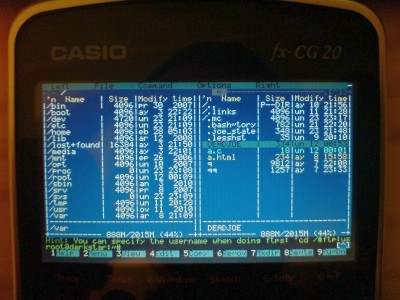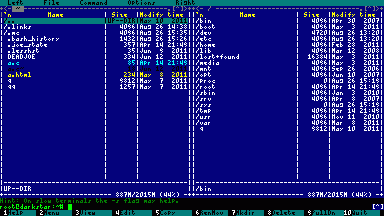fxTerm - VT 100 compatible terminal emulator for Casio fx-CG 20
Download:
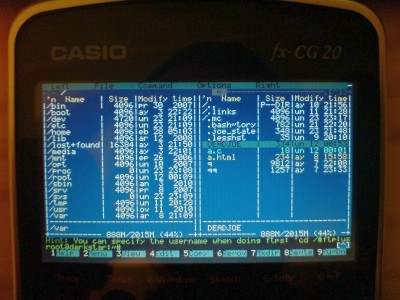

Specification:
-
Serial console with parser of VT 100 escape sequences
4 embedded fonts
-
Supports any COM setting supported by syscalls
Installation:
- Copy FXTERM.G3A from the package to your calculator (must be Casio fx-CG 20 or compatible)
Setup:
-
Connect your calculator with some Unix/Linux/BSD/OSX/... machine by serial cable.
The machine must have enabled serial console.
Google may help you with this part.
-
Run fxTerm on the calculator. The main menu will appear:

Use arrows Up/Down to select row in the menu. To change setting in the line use arrow Left / Right or [Exe] button. To select item press [Exe].
Menu description:
-
Comm speed: commnication speed in bits per seconds (300, 600, 1200, 2400, 4800, 9600, 19200, 38400, 57600 or 115200). When selected use Left/Right keys to change.
-
Comm parity: communication parity (none, odd or even)
-
Comm data length: bits in 1 trasmitted byte (8 or 7)
-
Comm stop bits: stop bit count (1 or 2)
-
Screen font: size of one character of the screen font (8x8, 6x8,5x6 or 4x6)
-
Local echo: enables printing characters which are sent from the terminal. When selected use [Exe] to change.
-
Cursor always visible: Forces terminal to show cursor when server requests to hide it.
-
Use settings: exits the menu and start the terminal emulator. When selected use [Exe] use it or press [Exit] anywhere in the menu.
To return to this menu from the emulator, press [Menu] key.
-
About: Show something about fxTerm.
-
Quit: Quits the application.
Notes:
-
If the terminal shows data from he server, but it seems it ignores keyboard, the problem may be in the serial conversion cable.
The cable uses additional signal DTR to power internal amplifier which converts TTL signal from the calculator to the RS232 levels.
If the signal is not set ON, the cable will not be able to use it and the convertor will not work.
-
If you overclock/underclock the calculator, please recompute the communication speed. I tried to underclock my calculator to 29 and 14.5 MHz. It works well,
but to get standard comm speed 9600 bps the calculator must be set to 19200 bps (for 29 MHz) or 38400 bps (for 14.5 MHz)
-
To optimize screen usage tell the server your terminal resolution. On linux you may use stty command.
-
The application is in early stage, so some escape sequences will be badly interpreted, it will be improved later (I hope)
Screens with different fonts:
-
Font 4 x 6 pixels
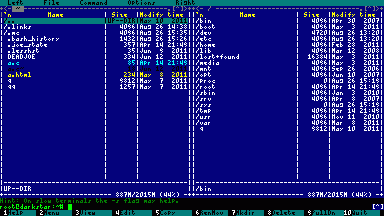
-
Font 5 x 6 pixels

-
Font 6 x 8 pixels

-
Font 8 x 8 pixels